Usage
Using GUI portal for registering hostnames and assign IP address
Open the link https://edudns.services.fedcloud.eu/ in your browser:
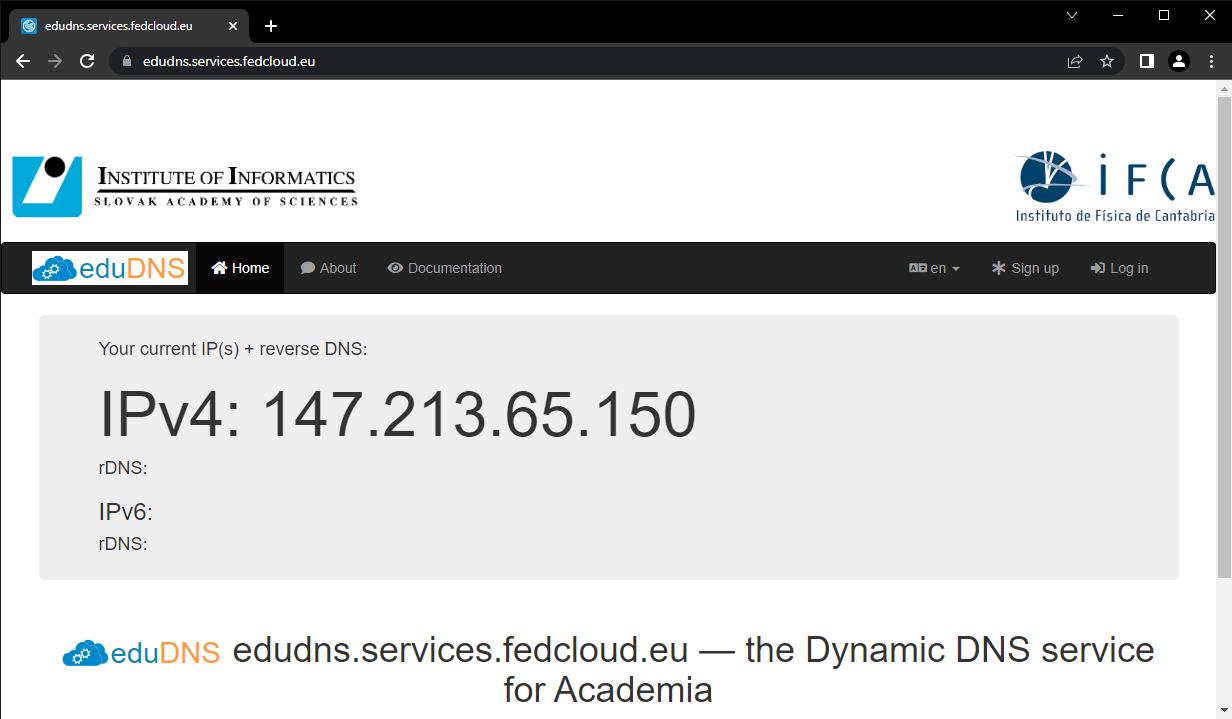
Click on
Log into go to login screen and choose eduTEAMS:
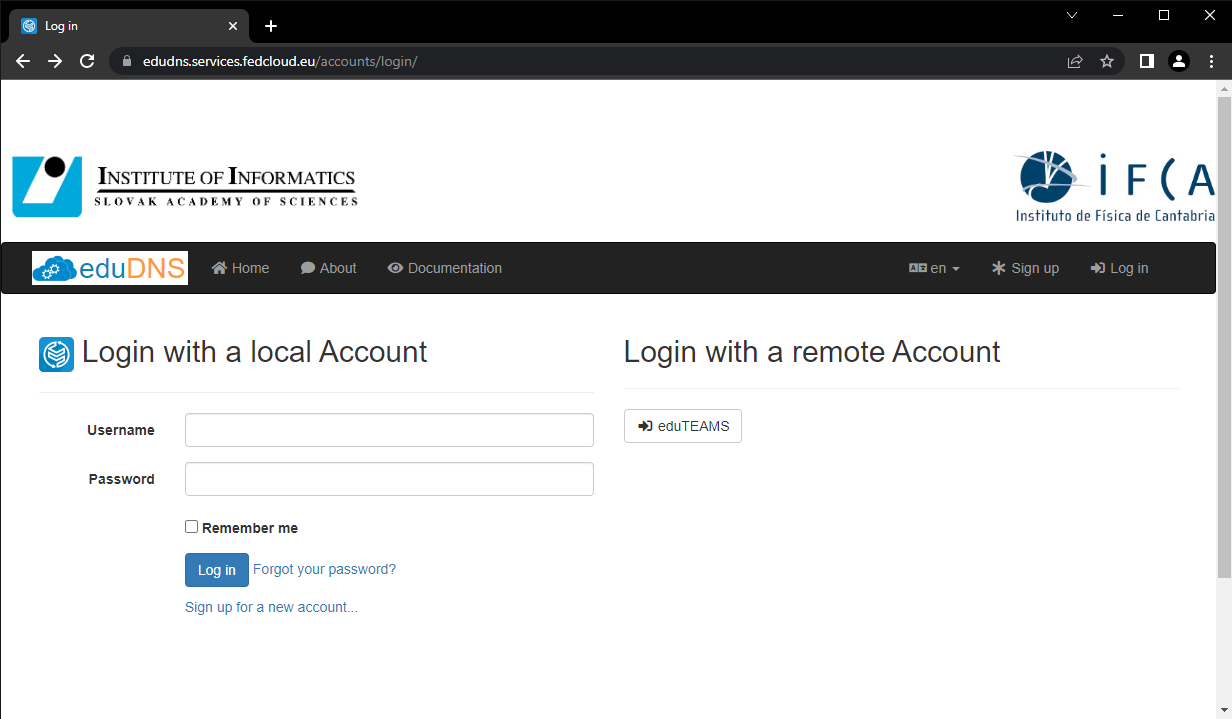
After logging in via your eduTEAMS account, go to
Overviewtab:
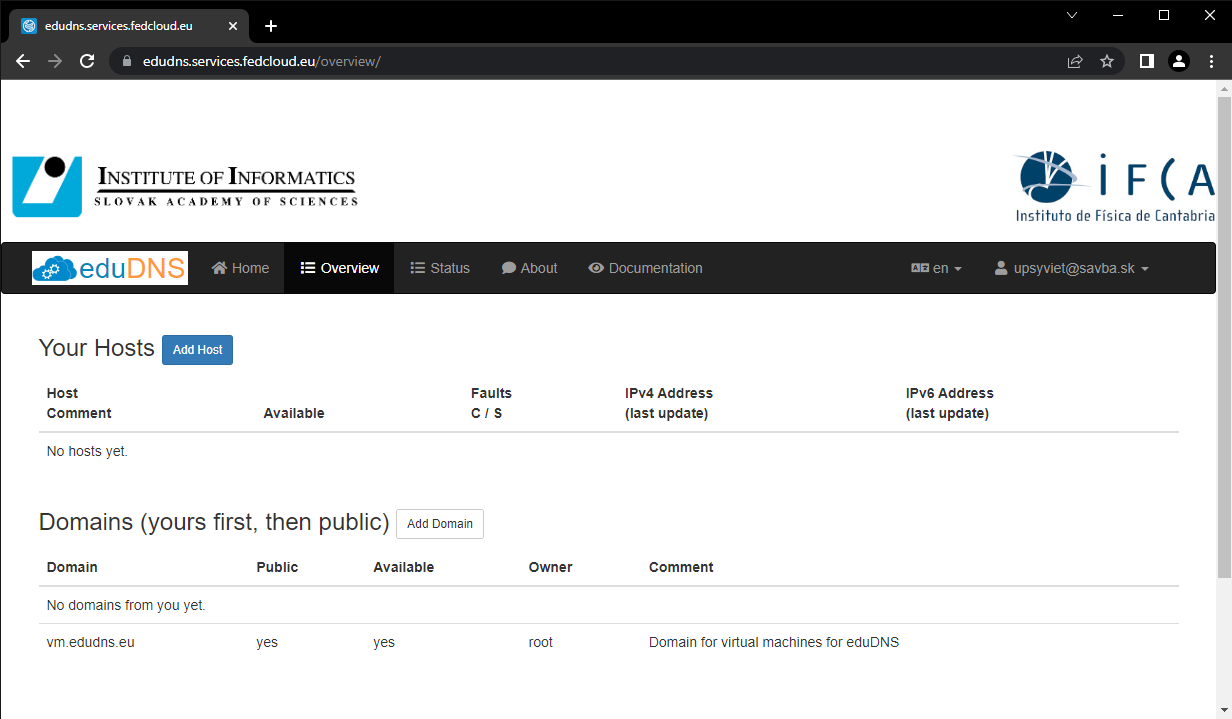
Now you can manage your existing hostnames (if any) or register new ones. Click on
Add Hostto register a new hostname:
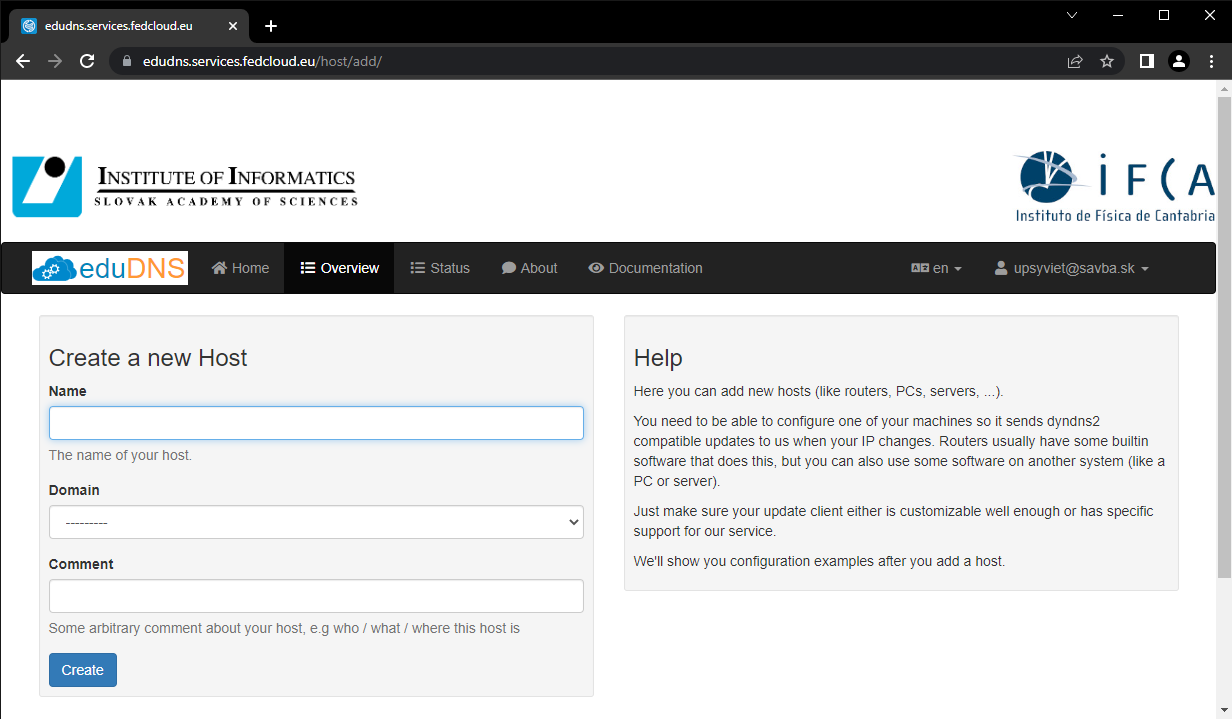
Enter a hostname, choose a domain for your hostname then click on
Create:
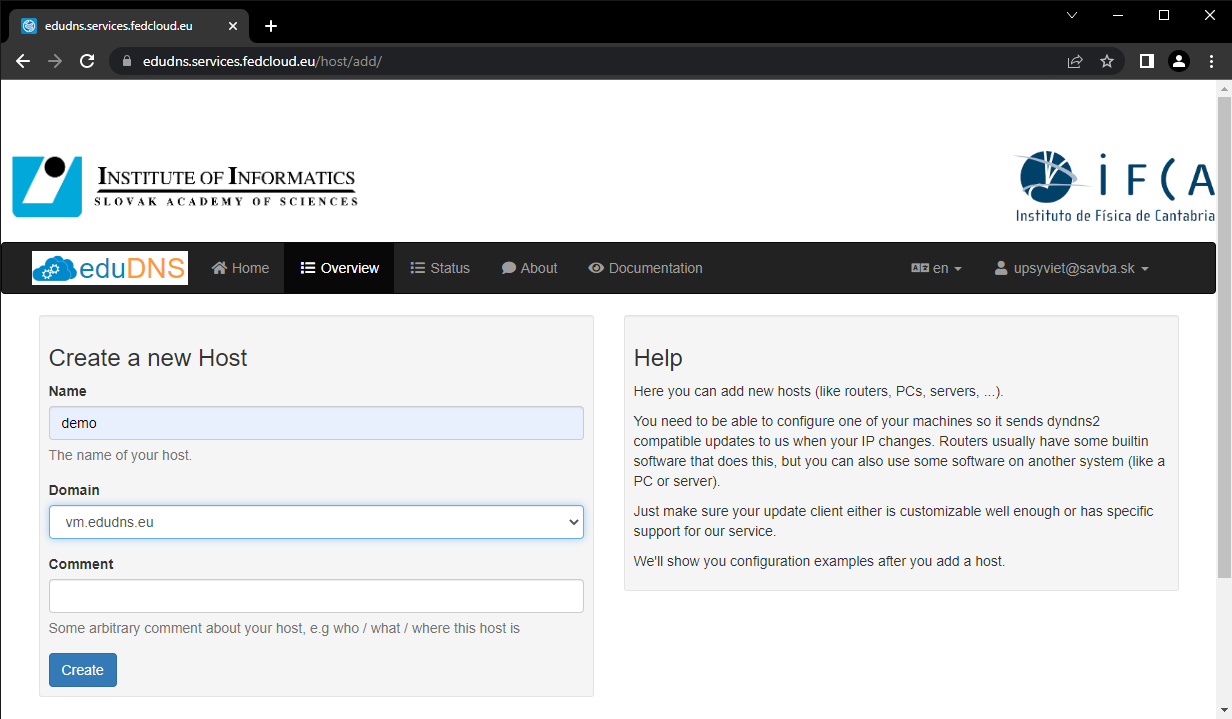
Your hostname has been create with a secret for updating IP. For your convenience, the whole URL for updating IP address (in form https://HOSTNAME:SECRET@@edudns.services.fedcloud.eu/nic/update ) is also printed for copy and paste. Save the URL securely for late use.
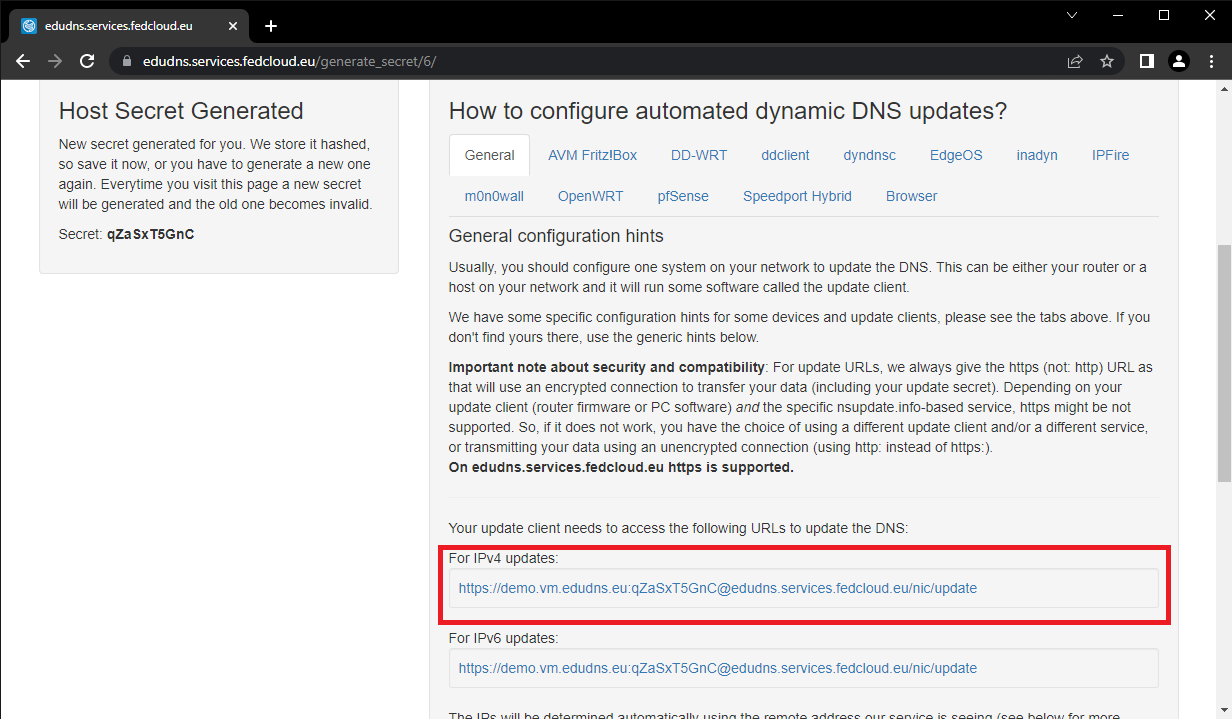
Go back to the
Overviewtab, your newly registered hostname is now listed. Click on the hostname to perform any action: update IP address, show configuration or delete it:
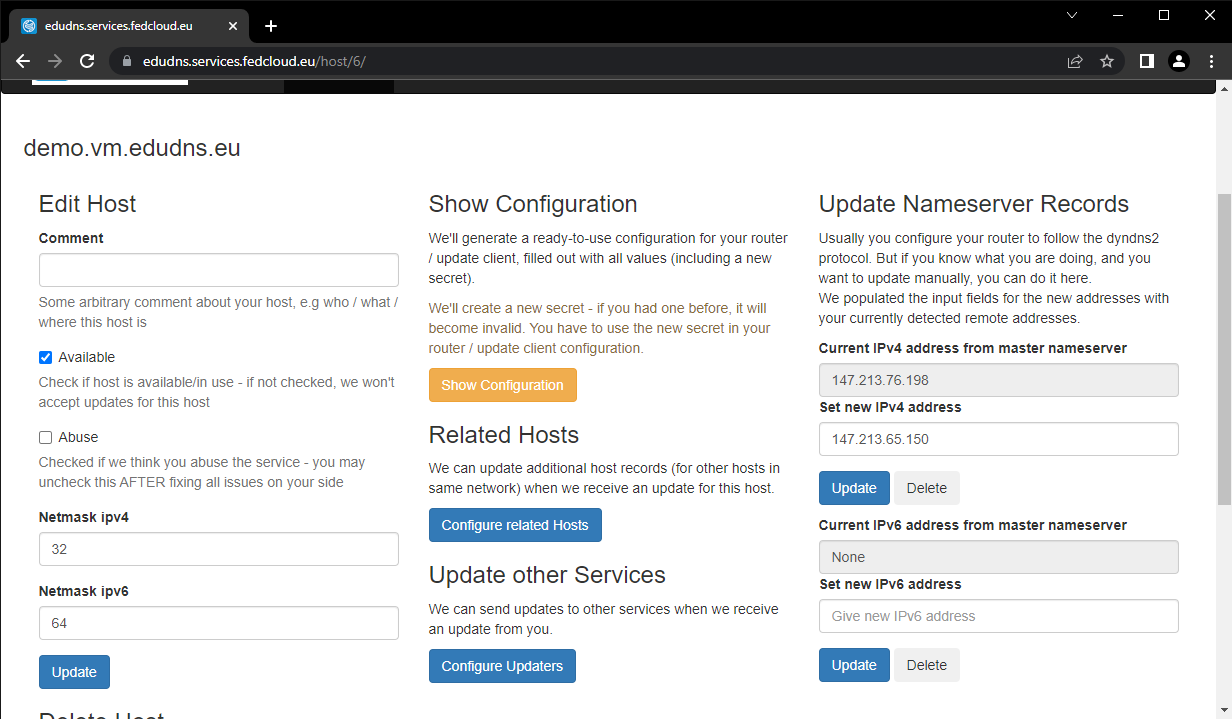
Using command line to update IP address
For automation, it is useful to update IP address via command-line or API, e.g. for
assigning IPs in installation scripts. Simply send a request to the URL, e.g. using curl
command will update the IP address of the hostname to the actual host (where the command
is executed):
$ curl https://demo.vm.edudns.eu:qZaSxT5GnC@edudns.services.fedcloud.eu/nic/update
good 147.213.76.198
Support
For additional questions, requests and support, please contact fedcloud@fedcloud.eu.